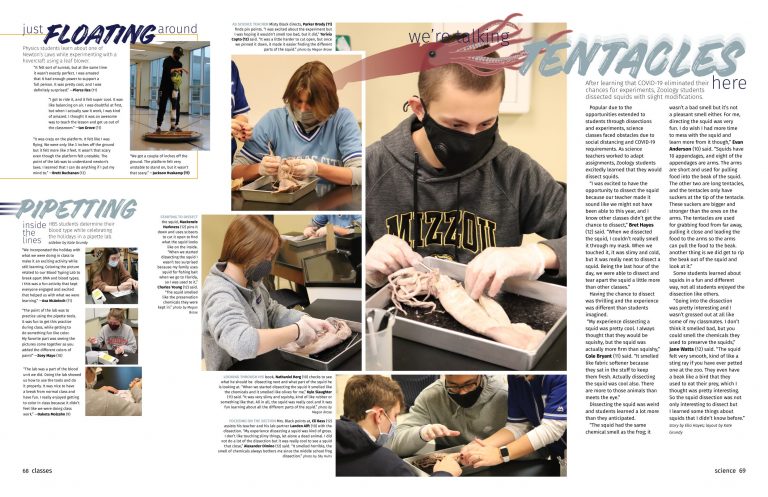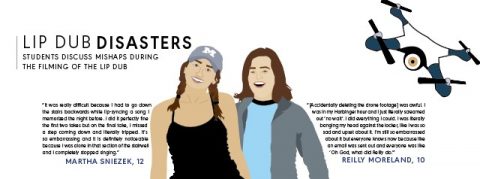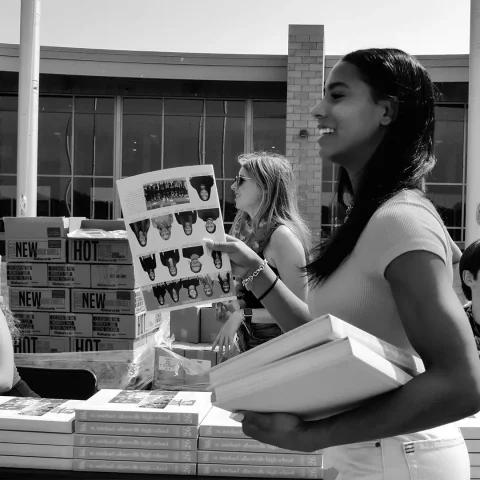Every once in a while, a major technological breakthrough transforms the way we go about our personal or professional lives. For those who draw, sketch, paint or create visual art, iPad’s Procreate app has been one such gamechanger. Designed to be used with Apple’s tablet and stylus tools, Procreate gives artists all the benefits of working digitally (the ability to easily delete and correct, create art faster, and to share work instantaneously) while recreating the familiar experience of pens, pencils, and paint on paper.
Ken Korman, January 11, 2019 “Procreate 101: Everything You Need to Know to get Started”
Getting Interested
I first encountered Procreate in 2017 when an intriguing new style of artwork appeared in the Shawnee Mission East Hauberk yearbook for the first time. Staffs had been including art done on Adobe Illustrator and Photoshop, but these illustrations seemed different. One student had taken photographs and turned them into beautiful illustrations. I spoke with the adviser, Dow Tate, and learned the illustrations were done using an iPad-based app Procreate.
Over the years, using hand-drawn student art in yearbooks has often raised questions. What was the purpose of using student art in the book? Was the quality good enough? Were these illustrations worth the time and effort? Why not put all the focus on using great photography? Was this kind of art just decoration? Does it help tell a story?
The history of student art in yearbooks is a mixed bag. Most of what appeared in books for many years were scans of line art done by students added to a layout. Often the drawings were rough or if they looked great on paper the quality often did not translate well onto the printed page. This kind of art was often discouraged because it could easily look amateurish. On occasion advisers might find talented students who were skilled in Adobe Illustrator or Aldus Freehand. Those drawings, often a part of infographics, worked well. But those kinds of students seemed to be few and far between.
However, the more I saw of these new kinds of illustrations, the more I was sold on using this type of artwork in the book. These illustrations were another way to add visual variety to the book as well as improve your ability to tell a story well. Then when the pandemic hit in the spring of 2020 and photographs became difficult to get, drawing your own versions of people as artwork became an increasingly necessary part of the storytelling process and Procreate became a great solution.
 Procreate
Procreate
Cost: $9.95 on the Apple App Store; latest version 4.2.1
Hardware: Apple iPad Pro; Apple pencil; running IOS 11.1.
Procreate can run on all five of the iPad models currently on sale from Apple: iPad Pro (12.9-in., 11-in., and 10.5-in. models), iPad (6th Generation, 2018) and iPad Mini 4.
Previous iPad models capable of running the latest version of Procreate are iPad Pro 9.7-in., iPad 5th Generation (2017), iPad Air, iPad Air 2, and iPad Mini 2 and 3.
Insights from active Procreate users
Lilah Powlas, Shawnee Mission East High School, Prairie Village, Kansas
Hauberk Editor in Chief, 2020
In comparison to other high end programs Procreate is a lot cheaper. It’s only $9.99 on the App Store. And that’s a one time thing, not monthly. You get all the updates they make which are pretty frequent and significant. It’s more portable than other programs. While it’s cheaper I’d consider it to be on the same caliber. You’re not sacrificing quality for price. There’s also a personalization aspect of it that I find much easier than Adobe’s. Custom brushes are really affordable online and simple to add. The accessibility of the menu. If you’re using it along with the 2nd Gen Apple Pencil there are gestures that also feel intuitive. Things like double tapping to switch between brush and eraser, using two finger tap for undoing actions, and adjustments to brush reaction based on pressure and angle. Tapping on each brush also allows you to go into the settings of the brush and edit max size, min size. You don’t have to do any of that but having options so easily accessible is really nice.
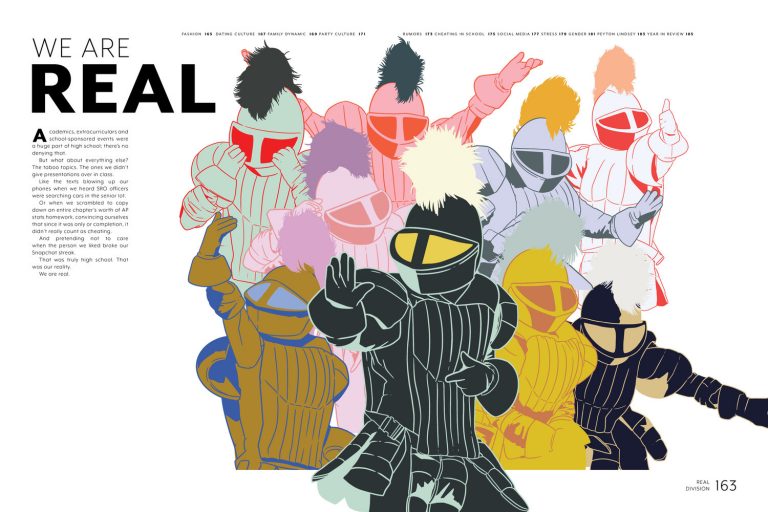
How long has your staff been using Procreate?
Hauberk started using Procreate in addition to Illustrator and Photoshop in 2017, which would make this the fourth year they’ve used it. Prior to that it was mainly pen tool graphics. They still use those, and some of their best graphics still use those methods. It’s just knowing what look you’re going for. Procreate feels more handmade while Illustrator will give a more mechanical aesthetic. Each has their place. I hadn’t seen it in another yearbook, but I don’t doubt that it’d been used before.
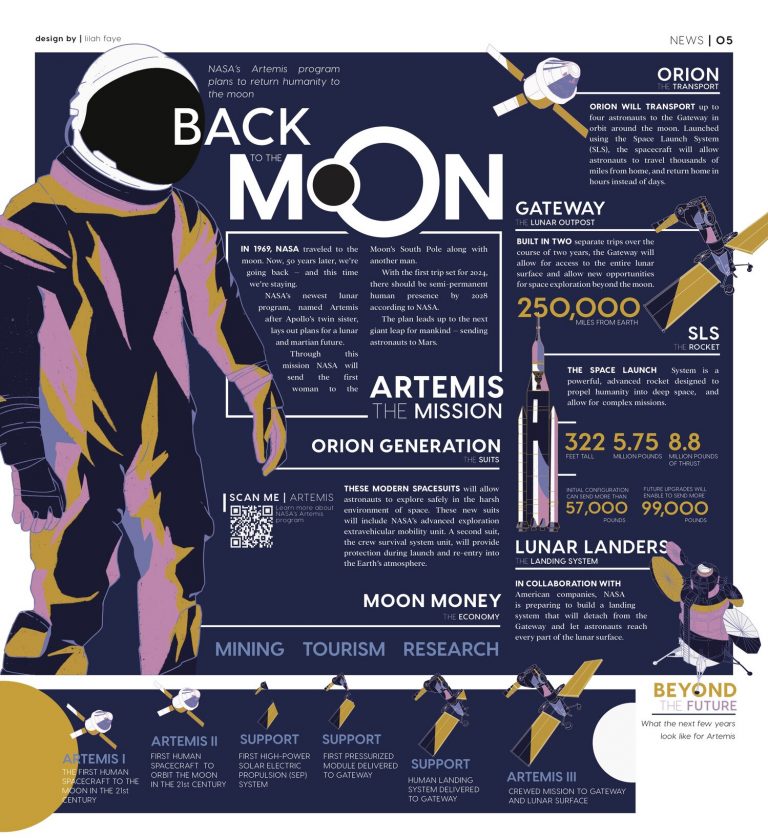
When did you start using it? How difficult was it for you to learn?
I started using Procreate when I started using it for Hauberk in 2017. It wasn’t difficult at all. It’s super easy to use, really user friendly. But to get good it took some work. It’s a learning curve for sure. A drawing might take me half an hour nowadays that would’ve taken me a couple hours when I was starting. That happened as a result of staying in regular practice. Sticking with it and working through pieces that I knew weren’t my best let me figure out what to do for the next piece. Failure is an effective way to learn. So even if you’re running into trouble or not making the masterpiece you’d hoped on your first try, stick with it and keep trying.
What are some tips you would give to a staffer just starting out with Procreate?
If you’re just starting out, there’s tons of YouTube videos and people to follow on Instagram.
As with anything you make it’s easy to fall down the rabbit hole of comparing yourself and your work to others. Just remember that what you’re seeing online or in other publications is a finished product. Hours of trial, and error and lots of practice, go into what you see in a final production.
My other tip would be to spend some time just messing around. There are some standard brushes like monoline or script that everyone uses. They’re reliable brushes that are easy to use, but there are a lot of options and effects that, when used in a constrained amount, can elevate a drawing and make it stand out. Some of my favorite pieces incorporate texture brushes either in the application itself or that I’ve downloaded online. My personal favorites are dry ink which can be found under inking and Bonobo chalk. Bonobo chalk was removed in a recent update but you can still download it online. Don’t be afraid to do something weird. Weird is good.
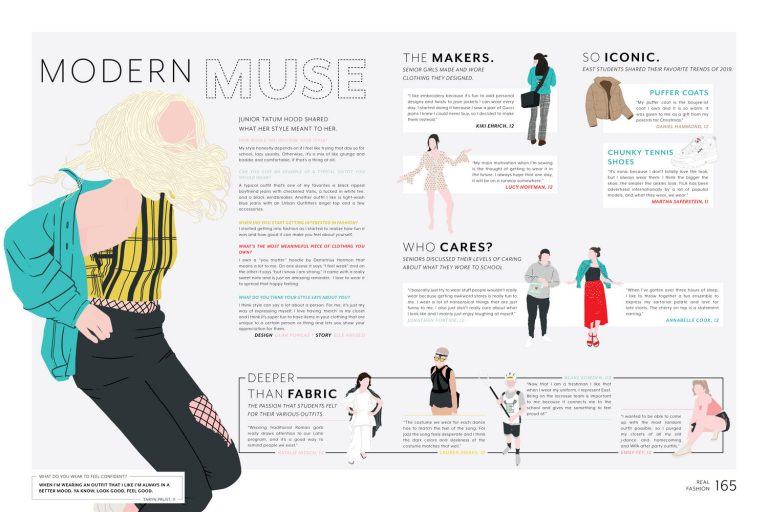
Why Use Procreate and not Illustrator?
Procreate allows for a more grounded experience. It feels more real. I’m not saying it’s like drawing on paper but it’s close. Brushes have weight and the way they react to pressure and movement feels seamless. There’s also the portability aspect. There are iPad OS versions of Illustrator and PhotoShop that could work but they lack the full number of features found in their desktop counterparts and they’re clunky. They feel empty. While they carry Adobe’s name, they don’t feel up to snuff. Procreate feels realized and complete. While you can’t work in vector, if you’re working on a Yearbook the quality that Procreate provides will be more than enough. You can adjust dpi and canvas size to fit what you need. More often than not, using the default canvas will work. You can even export in .psd and TIFF files, which are perfect for either going back into with Photoshop on a desktop or straight to printing.
What Procreate illustrations are you most proud of?

For Hauberk the illustrations I’m most proud of are the ones I did for the 2019 book. They were the product of me screwing around with Procreate and spending a lot of time trying to find a unique style. Ultimately, I went with the simplistic style with some more heavy details sprinkled throughout. I matched that with color palettes for each spread. The colors worked really well with the simplistic style and those two together make those my favorites.Outside of Hauberk, I’m really proud of the work I’ve done with portraits and some of the more experimental narrative stuff I’ve done at the Kansas City Art Institute. Usually whatever piece is the newest becomes my favorite!

Sydney Stremming, Blue Valley Northwest, Overland Park, Kansas
Horizon Yearbook Social Media Editor
Why consider using Procreate?
It goes beyond considering to use Procreate; if you aren’t using Procreate then you are just hurting yourself. Procreate is the future, if you want to be successful in the world we live in you have to make it a priority to stay on top of the new technology and be able to master it before anyone else.
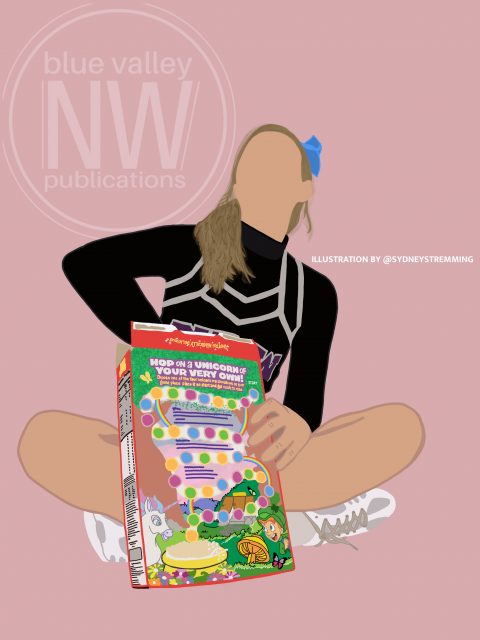
How long has your staff been using Procreate? Was the 2019 or the 2020 the first time the program was used in your book?
Our staff started to take advantage of Procreate this year. With the difficulty to get photos of everything happening in 2020-2021, you still have to be able to provide images to your audience. The way the BVNW Horizon staff does that is by creating our own pieces of art using Procreate. Last year, our staff used Adobe Draw and this year we have gradually switched to Procreate to better our work. We still use Adobe Draw for beginners and for quick things we can get done, but with more artistic drawings and things that will take longer we use Procreate.
When did you start using it? How difficult was it for you to learn?
When I initially found Procreate, I was confused. It was a more developed and a professional way to go about turning images into drawings. For example, if you were a photographer, it is like going from taking pictures on your iPhone to taking pictures on a Canon. Once I got the hang of using Procreate, I fell in love! It made everything quicker, easier, and it always came out looking better than if I were to do it on Adobe Draw. Learning to master Procreate doesn’t take long, it just takes effort. You have to be willing to accept change in the platforms we use to produce work. Personally, I watched YouTube tutorials to teach me the basics. From there it just takes practice and consistency.

What are some tips you would give to a staffer just starting out with Procreate?
1. Take advantage of YouTube tutorials.
2. Familiarize yourself with the Procreate vocabulary to be able to understand the brushes/settings/tools.
3. Continuous practice, practice, practice.
4. Don’t give up if you get stuck or confused.
What Procreate illustrations that you have done are you most proud of?
I am personally most proud of the sports graphics that I have been able to create using Procreate. Within Procreate I am able to use layers on top of layers to not only add texture but also a 3D look. Sports graphics are so important because they are a huge way to advertise your publication, as people will repost them and keep your audience interested. Lots of yearbook publications forget to use social media to their advantage. Just because you are producing a book doesn’t mean you can forget about the social media aspect to producing a yearbook. You have to get people excited and interested in your staff and your book. Being able to master sports graphics on @bvnwHorizon has driven such a large community to our page, all thanks to Procreate for helping me make things that are not only visually pleasing but also informational.
Audrey Culver, Liberty North High School, Liberty, Missouri
Editor in Chief
Why consider using Procreate?
Procreate is not only an efficient way to create visual elements for a yearbook, but it sparks a lot of creativity for some staffers. In the yearbook world, we sometimes forget how much artistic ability we have. We get so stuck in layout design that we forget about the basics of design. Procreate is an outlet we are able to use, making it just that much more fun for us to be on staff.
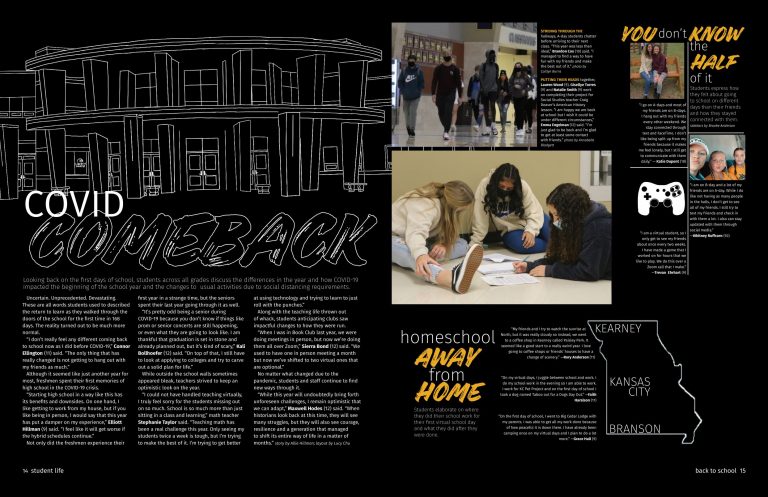
How long has your staff been using Procreate?
From my knowledge, we really stepped up our Procreate game in the 2019-2020 school year. We had several iPads to work from, and it let our entire staff get their hands on creating cutouts, with some specializing in graphics. I would say last year was the first year that it is very noticeable that we were using Procreate.
When did you start using it? How difficult was it for you to learn?
I started creating graphics on Procreate this school year. It was difficult at first, tons of trial and error. Once again, I find these graphics to be a creative outlet for me, so taking the time to play around with the elements on Procreate is fun, never stressful.
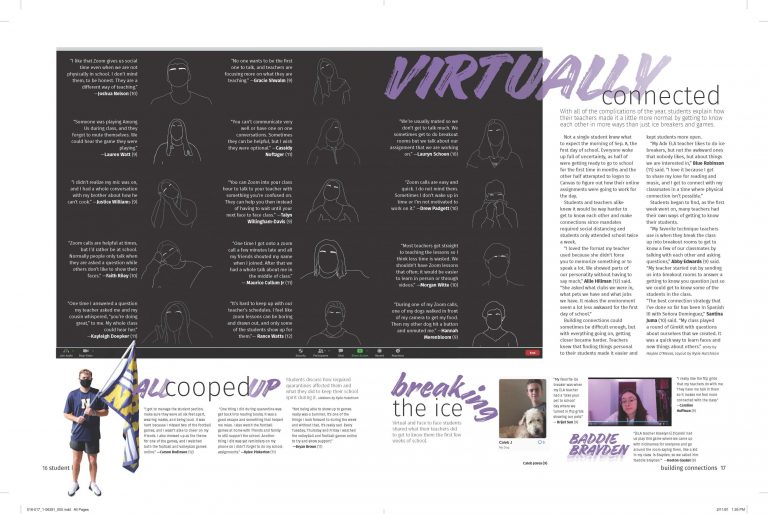
What are some tips you would give a staffer just starting out with Procreate?
Be precise!!! With Procreate, you need to have a watchful eye because there are mistakes that could be made and you won’t notice it until you’re done. Most of the time they are fixable, but sometimes you will need to click the undo button a million times, which is just painful. Also, take the time a graphic or cutout needs. Sometimes it’s that difference of a few extra minutes that can really elevate digital art.
Why use Procreate and not Illustrator?
I’ve used both platforms, and I prefer Procreate because I think it gives more technical freedom, without having to learn as much. On illustrator, there’s a lot more training required to learn it. With the time we have to produce a yearbook, it’s more efficient to train staffers on Procreate, and to be quite honest, we already spend so much time on Adobe, so switching to a different platform/device that is fundamentally easier to learn is just better for the dynamic of our staff.
What Procreate illustrations are you most proud of?
For a science layout, the main story was about a squid dissection, and the headline is “We’re talking tentacles here” so I added a squid graphic to the headline package and it just flows really well, and the quality of the squid graphic I think was done very well. I’ve also done a Peace Tea and if you’ve seen one of those cans, they are VERY detailed. I personally am proud of graphics when they include detail.