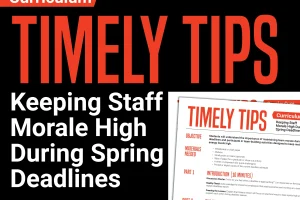Mastering Yearbook 360 – Online Design in Five Days: A Step-by-Step Guide for Teachers and Students
Yearbook creation is an art that requires both creativity and technical prowess. To assist teachers and students in mastering the intricacies of Yearbook 360 – Online Design, the resource “First Five Days“ serves as a comprehensive step-by-step guide. This invaluable tool facilitates layout creation and practice within Walsworth’s Custom Template section of Yearbook 360 – Online Design. This resource provides lesson plans for those first five days using the program and can help train your brand-new or veteran staff. We all need a refresher sometimes!
Day One: Getting Started
Before delving into the creative process, advisers need to prepare by following a set of essential steps. These include creating student logins, selecting fonts, establishing a photo album and setting up a system for submitting work. Video tutorials are also available to guide teachers and students through these initial preparations. The actual design process begins with creating a custom template. Students are guided through steps such as adjusting view settings, adding a grid (optional), inserting shapes and aligning tools to lay the foundation for their spread.
Day Two: Adding to Your Design
Students add photos to their spread by building on the foundation laid on Day One. The tutorial guides them through selecting images from a pre-created photo album, placing them in designated areas and adjusting for optimal presentation. Additional elements, such as shapes and flair, are introduced to enhance the visual appeal of the spread.
Day Three: Modify a Template
This day focuses on using pre-designed templates within Yearbook 360 – Online Design. Students learn to create a new custom template, drag a template onto their spread and edit it to match their vision. This step encourages creativity while providing a structured starting point for the design process.
Day Four: Replicating a Spread
Replicating a spread adds a layer of complexity to the learning process. Students create a new custom template, place shapes for photos, insert template pieces and use align tools. This day’s tutorial emphasizes consistency and precision in layout design.
Day Five: Complete the Spread
On the final day, students complete their spread by adding photos, adjusting colors and ensuring proper spacing. Special attention is given to converting photos to black and white and checking the overall aesthetic coherence. The rubric provided helps assess the quality of the completed spread, ensuring that students meet the specified criteria.
Access This Resource on Yearbook Help
The “First Five Days” resource from Yearbook Help serves as an indispensable guide for teachers and students navigating the intricacies of Yearbook 360 – Online Design. A structured five-day plan, not only imparts technical skills but also encourages creativity in yearbook layout creation. With a focus on practical application and guided tutorials, this resource empowers both teachers and students to produce stunning yearbook spreads with confidence.