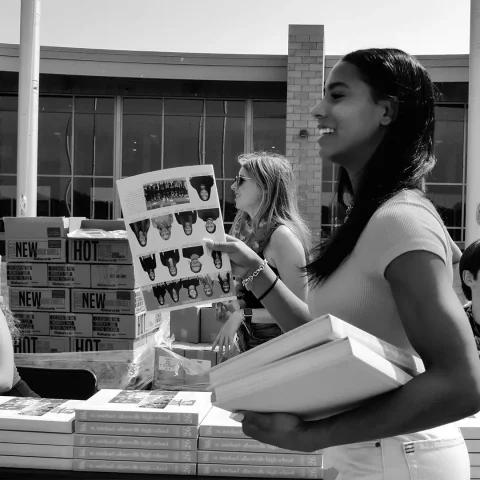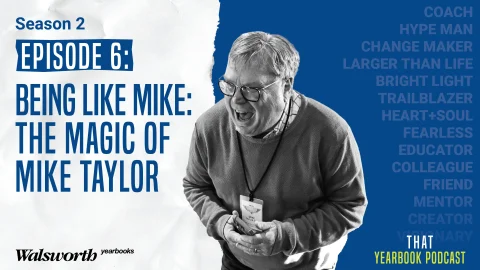Like the old saying “you can’t be too rich,” there is no such thing as being too organized. We all talk about it. But how many of us really take the steps to become organized?
Not nearly enough of us, as it turns out. Lack of organization can account for many of the problems seen in yearbooks every year: missing digital image links, missing fonts and late page submission are just a few. And while organizing might seem like a lot of work at the beginning, spending the time up front will help make the yearbook process easier as the year passes.
With your yearbook, some organizational needs are obvious. Photo prints need to be organized and ready for submission. The 75 percent printouts of finished pages must be available as a reference of what is completed. But what about things you cannot hold in your hand?
The most important piece of filing equipment in your yearbook room is probably one of the smallest things there: the computer. Organizing all those yearbook-related items is called “file management.” You should have a system that you and your staff can follow and find what they need. Luckily, Walsworth already sends you a file management system that is easy to use.
The centerpiece of Walsworth’s system is the 05YB folder, which was copied to the root of your hard drive when the Walsworth Enhancements were installed. A shortcut was placed on your desktop, keeping the folder at your fingertips.
If you have to store your yearbook files on a server, it’s a good idea to make a copy of the 05YB immediately and paste it on the server. The folder must remain at the root of your hard drive, but the 05YB copy provides a familiar place to save pages and other files.
Inside the 05YB folder are various folders that can be added to and customized for your needs. Following are some suggestions for how to make those folders work for you.
DEADLINE FOLDERS (D1-D8)
If you are a returning adviser, you probably have a good idea of how many deadlines you will be submitting. If you are a new adviser, your Walsworth yearbook representative will go over your deadlines with you at the first service appointment.
Once you know how many deadlines will be submitted, delete the deadline folders that will not be used. That will help avoid confusion when pages are being created and saved.
When you sign the deadline agreement form, you will see how many pages need to be submitted at each deadline. Using the deadline agreement form, your ladder and a school schedule, decide how to divide coverage throughout the year. For example, the basketball spreads cannot be submitted in November if the season does not end until January. With all of these things in mind, start planning which pages to submit on which deadline.
After this decision is made, but before page creation begins, go into each deadline folder and create an empty folder for each doublepage spread. See the File Management section of the Desktop Yearbook Guide or the File Management At A Glance card for instructions on how to create folders. Both of these items are located in the Tech Kit, with the At A Glance card specifically in the Planning box.
Then, train your staff always to save their finished pages in the deadline folder. That way, the files will be there and available when submission time comes.
DIGITAL IMAGES FOLDER
This folder contains empty folders for Original and Prepared images. If you will not be using Photoshop to manipulate and save images, these two folders could be deleted. If you will be using Photoshop, these folders make it easy to keep original images separate from the images you have changed. And of course, if you use Walsworth’s Image Placer, it will save your image files in the same location as your page.
At any rate, when training the photography staff to use digital cameras, also train them to organize the images they are providing. Make a rule that when images are copied to the Digital Images folder, they must be placed in a folder that contains the date and subject of the images inside. For example, the photographer could create a folder named 11.20.jvfootball. He would then download all of the images from this game into that folder. This will help staff members immediately identify the images they need to use on their spreads, instead of having to browse through hundreds of images to find the ones they want.
INDEXED PAGES
The index will not be started until later in the year, but use this folder to hold all of the marked pages. Once you are done making proof corrections, copy the files you send back to Walsworth to this folder, so you will be marking the most updated versions of your pages.
PAGES IN PROGRESS
Again, check out the File Management section of your Desktop Yearbook Guide or the At A Glance card for instructions on how to create folders. Then, create folders within this folder that make sense for your yearbook. If the same staff member will be working on a page from start to finish, create a folder named for each staff member. This will be where they store their pages as they are being designed. If pages are organized by sections, and different staff members will be working on different parts of each spread,it may make more sense to create storage folders for each section. Either way, the Pages in Progress folder is a great place to store pages that are not quite ready to save in the Deadline folder for submission.
PROOFED PAGES
When Walsworth sends your proof files, copy them into the appropriate part folder here and make corrections on the hard drive. Your work will be faster and more reliable, and you will have a final copy of your page to ensure your corrections are made.
SECTION TEMPLATES
Some yearbook staffs create pre-designed templates for each section of the yearbook and then base all spreads on these. Store all of these template files in the Section Templates folder so staff members always know where to find them.
YEARBOOK WIZARD FILES
Finally, if you use Walsworth’s Yearbook Wizard to help you create pages, the PageMaker files generated will be saved into this folder. Move them into the Pages in Progress or Deadline folders as staff members work on them.
Note that the Yearbook Wizard Files folder or the Pages In Progress folder should never be deleted from the 05YB folder. These folders are required for Walsworth’s Enhancements to work properly.
There are a few more general steps you can take to stay organized and make sure your yearbook pages go smoothly.
When you install fonts for the coming year, make sure to install all of the fonts you plan to use on every computer you will be using. That way, if you have to store your documents on a server and open them on different computers, you will not have to worry about font substitution errors.
And speaking of servers, if your yearbook computers are part of the school network, it is a good idea to get to know your network administrator. Give the Network and User’s Guide in the Planning box of your Tech Kit to your network administrator as soon as school starts. After he reads it, set aside time to discuss the software requirements outlined in the guide and how you can work together to the benefit of everyone. Many times, network administrators do not understand the unique needs of the yearbook staff when it comes to working with and storing page files. The Network and User’s Guide should provide a jump-start on brainstorming ways to make the process work for both of you.
Once your files are complete but before you send them to Walsworth, you will want to run the new Good to Go plug-in just to make sure everything is where it needs to be. Good to Go can be run on each page file individually, or an entire folder of page files can be checked at once. Therefore, it makes sense to store everything you need to send in one folder, so Good to Go can quickly check your pages and help get your pages ready for submission.
Like getting rich, getting organized is not an easy process. There are not many shortcuts, and of course, you have to commit to staying organized. But in the long run, organization pays off with a better book and a less frustrating experience for you.