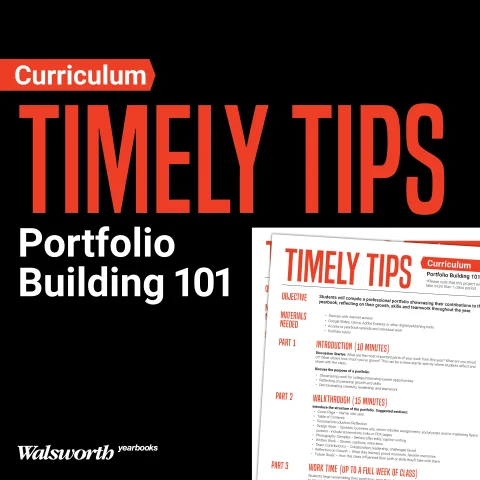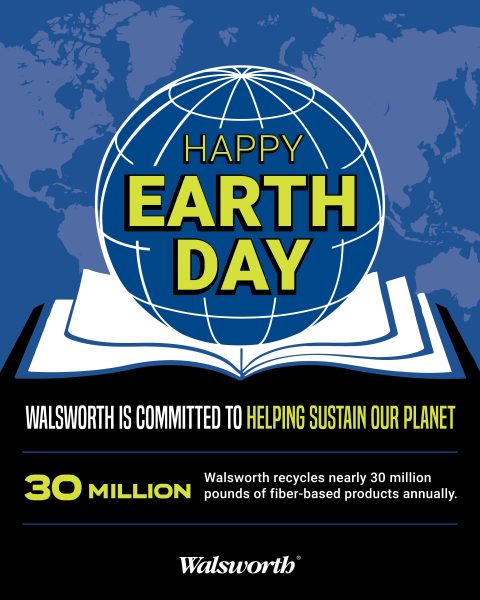Your job just got a little easier now that Photopea and Yearbook 360 – Online Design are more integrated than ever. You can now make edits in Photopea that will save directly to Yearbook 360 – Online Design or edit a photo directly from your spread and have Yearbook 360 – Online Design automatically replace the original image with your edited version.
The Changes
This time-saving functionality will simplify the process of editing and placing photos and both the original and edited versions will save to your photo albums. Additionally, any students tagged in the photo will automatically be tagged in the edited version too!
Previously, users were required to export photos they had edited in Photopea and upload the edited version into Yearbook 360 – Online Design. We are pleased to bring this time-saving improvement to yearbook staffs.
How-to
If you click “Edit photo” on a photo in your Photo Album, it will launch Photopea. Edits can be made, then just click File > Save to 360 for the image to save as a JPG back to Yearbook 360 – Online Design. The image will not save over the original. You can tell which images in your album have been edited by the small pencil icon in the upper lefthand corner of the image. The image will now also have “-Edited” added to the end of the file name.
Alternatively, you can place an image on the spread, right-click the image and click Edit photo to launch Photopea. After you make your edits and save, your image on the spread will automatically update with the new version. The original image will remain in your album.
You can watch this short video outlining the update.
A few things to note:
- There is still a 40-character file name limit. That means it’s best to keep short file names since it will add “-Edited” to the end of your file name.
- Larger files may take slightly longer to update, so if the image does not update instantly it should shortly. Your internet speed can also affect the length of time it takes.
- Photopea will save the edited images as JPGs. This may affect PNG files with transparencies. You still have the option to export as a PNG from Photopea, but you would need to save to your computer and then upload to Yearbook 360 – Online Design.
We hope you enjoy these updates, and we wish you a happy year of yearbooking!