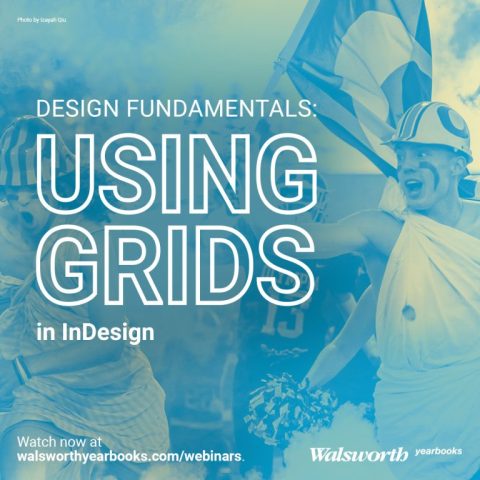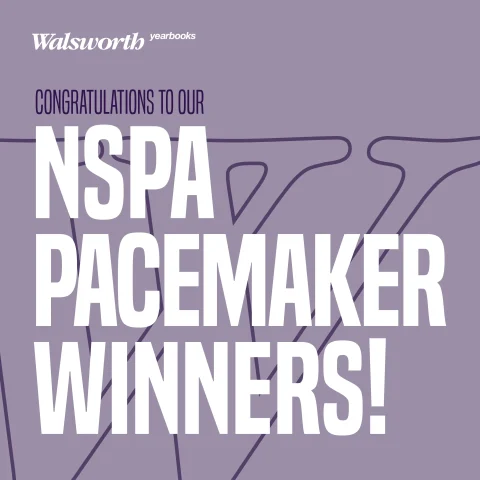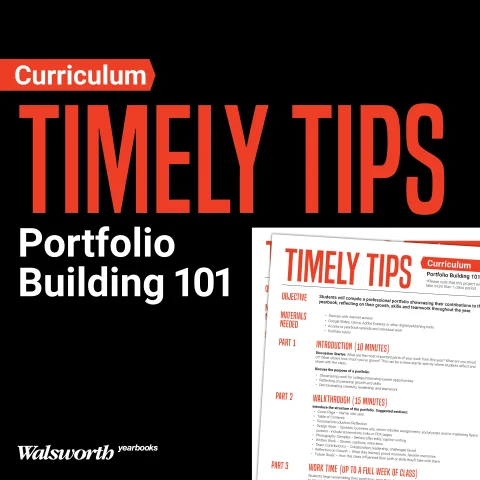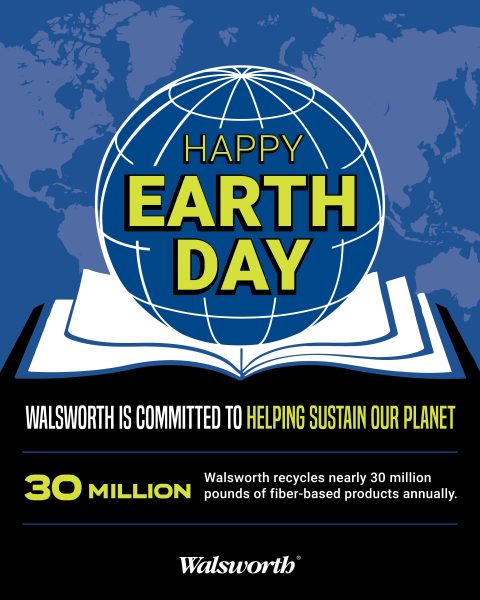Welcome to a new training video featuring Mike Taylor, CJE, Jim Jordan and Sabrina Schmitz, CJE. In this session, they delve into the intricacies of using grids to enhance your projects in InDesign. If you’ve ever felt lost when someone mentions using grids in design, this tutorial is here to demystify the concept and help you unleash your creativity.
The Importance of Grids
Grids act as a crucial tool for organizing content, ensuring easy navigation and capturing the reader’s attention within the first few seconds. Grids are not limited to a particular platform; rather, they are applicable across various design environments.
Benefits of Using Grids
Mike, Sabrina and Jim have been advocating for the adoption of grids due to the numerous advantages they offer. One key benefit is the ability to organize content effectively, making it visually appealing and easy for readers to consume. With a short window of about 2.7 seconds to grab a reader’s attention, grids play a pivotal role in creating spreads that captivate.
Grids also help maintain image proportions, ensuring that pictures don’t appear awkward or disproportionate. Moreover, they contribute to consistent spacing, especially when using modular elements in spreads. Grids are indispensable for designing layouts that people will want to pause and admire.
Guidelines for Effective Grid Usage
Grid lines are a necessity for aligning images and ensuring every element fits neatly into the designated space. This training video also covers isolation rails, which are additional spaces within the grid that help distinguish different elements on a spread.
Why it Matters
Mastering the use of grids is an essential skill for designers. Whether you opt for the beginner-friendly squares or the more advanced guide-based approach, integrating grids into your design process will elevate the visual appeal of your spreads. The tutorial encourages experimentation, reminding designers that these guidelines are a starting point and can be adjusted based on individual preferences and design requirements. Access the video now to learn how you can use grids to your benefit in InDesign.